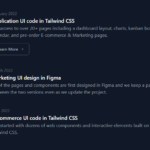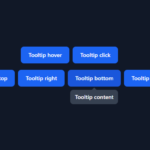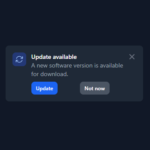[Outlook] 複数のメールから添付ファイルを一括で取得する方法

最近、働き方改革やDXで紙での連絡が減った分、メールの添付ファイルで通知されることが増えました。
通知がメール1つなら簡単なのですが、たくさんのメールで通知されることも少なくありません。
(集約するの大変!添付ファイル1つずつ保存していくの大変!)
そこで、今回は Outlook で受信した複数のメールから、まとめて添付ファイルを保存する方法を紹介します。
Outlookを起動する
起動してください(/・ω・)/
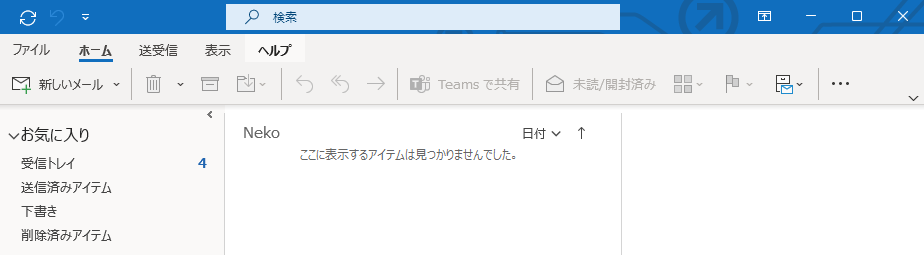
VBA のウィンドウを開く
Alt + F11 を押します。
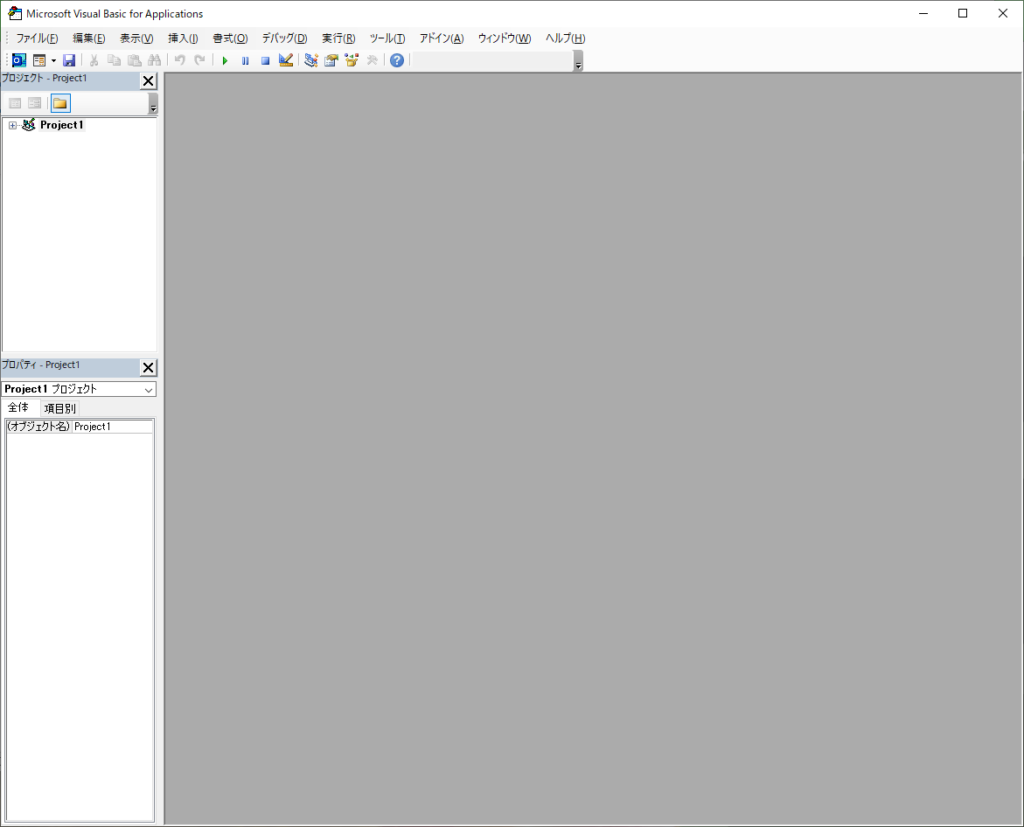
標準モジュールを挿入
Project1 にフォーカスを合わせて、 挿入>標準モジュール を選びます。
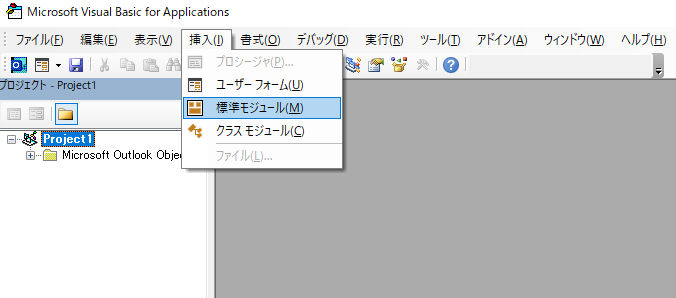
プログラムを貼り付け
挿入した標準モジュールを選択して、プログラムを貼り付けます。
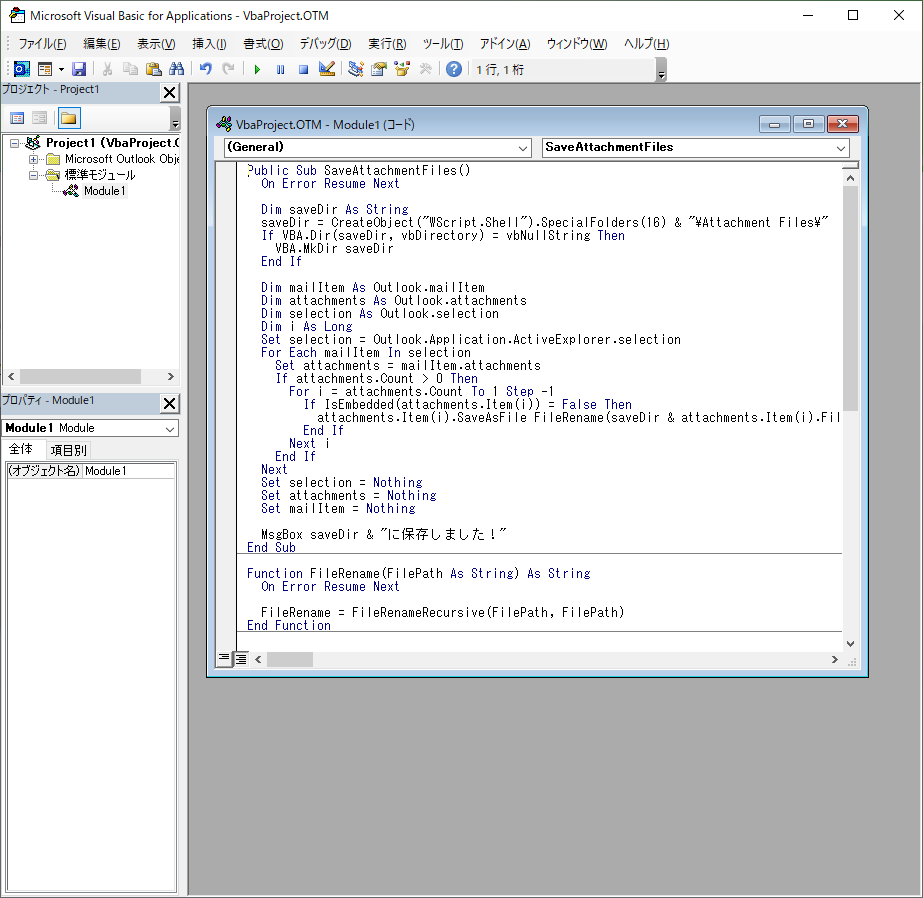
貼り付けるプログラムはこちらです。
Public Sub SaveAttachmentFiles()
On Error Resume Next
Dim saveDir As String
saveDir = CreateObject("WScript.Shell").SpecialFolders(16) & "\Attachment Files\"
If VBA.Dir(saveDir, vbDirectory) = vbNullString Then
VBA.MkDir saveDir
End If
Dim mailItem As Outlook.mailItem
Dim attachments As Outlook.attachments
Dim selection As Outlook.selection
Dim i As Long
Set selection = Outlook.Application.ActiveExplorer.selection
For Each mailItem In selection
Set attachments = mailItem.attachments
If attachments.Count > 0 Then
For i = attachments.Count To 1 Step -1
If IsEmbedded(attachments.Item(i)) = False Then
attachments.Item(i).SaveAsFile FileRename(saveDir & attachments.Item(i).FileName)
End If
Next i
End If
Next
Set selection = Nothing
Set attachments = Nothing
Set mailItem = Nothing
MsgBox saveDir & "に保存しました!"
End Sub
Function FileRename(FilePath As String) As String
On Error Resume Next
FileRename = FileRenameRecursive(FilePath, FilePath)
End Function
Function FileRenameRecursive(FilePath As String, BasePath As String, Optional Count As Long = 1) As String
On Error Resume Next
Dim path As String
path = FilePath
FileRenameRecursive = path
Dim fileSystemObject As fileSystemObject
Set fileSystemObject = CreateObject("Scripting.FileSystemObject")
If fileSystemObject.FileExists(path) Then
path = fileSystemObject.GetParentFolderName(BasePath) & "\" & fileSystemObject.GetBaseName(BasePath) & " (" & Count & ")." + fileSystemObject.GetExtensionName(BasePath)
FileRenameRecursive = FileRenameRecursive(path, BasePath, Count + 1)
End If
fileSystemObject = Nothing
End Function
Function IsEmbedded(Attach As Attachment)
On Error Resume Next
IsEmbeddedAttachment = False
Dim mailItem As mailItem
Set mailItem = Attach.Parent
If mailItem.BodyFormat <> olFormatHTML Then Exit Function
Dim cid As String
cid = ""
cid = Attach.PropertyAccessor.GetProperty("http://schemas.microsoft.com/mapi/proptag/0x3712001F")
If cid <> "" Then
If InStr(mailItem.HTMLBody, "cid:" & cid) > 0 Then
IsEmbeddedAttachment = True
End If
End If
End Functionライブラリの参照設定
Microsoft Scripting Runtime を参照できるようにします。
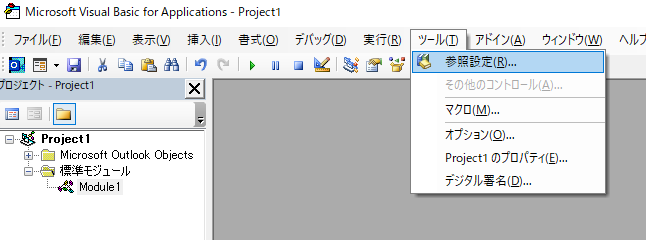
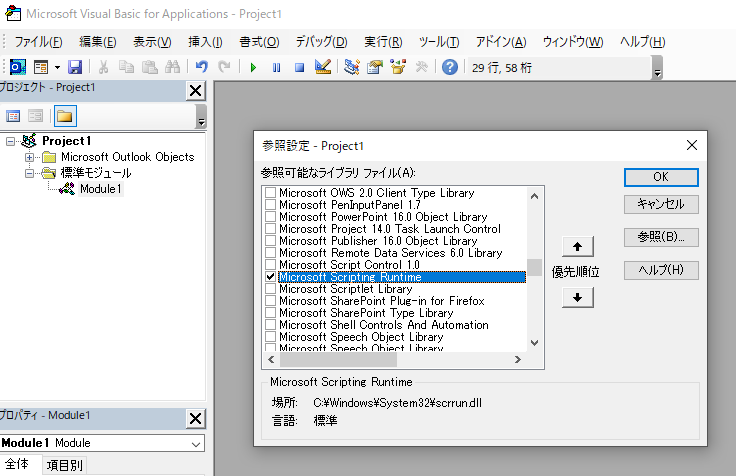
ツール>参照設定 から、Microsoft Scripting Runtime にチェックを入れて OK を押してください。
実行
実行してみます。
先に Outlook の画面で添付ファイルを保存したいメールを選んでおきます。
(CTRL押しながらぽちぽちして、複数選択していきます。)
そして、タブメニューから 実行>マクロの実行 です。
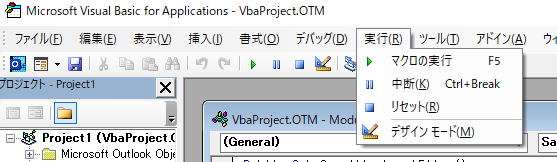
現在のフォーカスがある位置によっては次のダイアログがでるので、 SaveAttachmentFiles を選んで実行をおします。
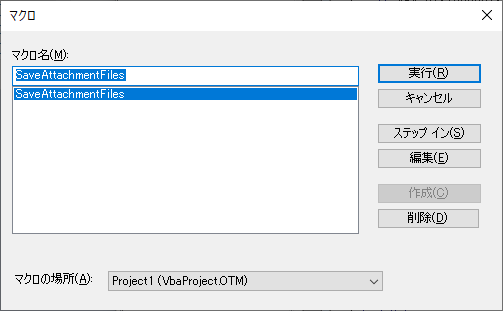
保存が完了すると、保存先のパスが表示されて完了です。
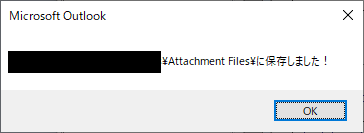
1つ1つのメールからファイルを順番にダウンロードするような修行からさよならしよう(。-`ω-)